SAP Adobe Forms Made Easy
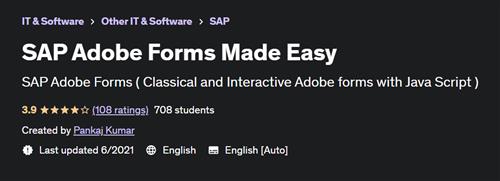
Free Download SAP Adobe Forms Made Easy
Last updated 6/2021
Created by Pankaj Kumar
MP4 | Video: h264, 1280x720 | Audio: AAC, 44.1 KHz, 2 Ch
Genre: eLearning | Language: English | Duration: 19 Lectures ( 9h 27m ) | Size: 4.8 GB
SAP Adobe Forms ( Classical and Interactive Adobe forms with Java Script )
What you'll learn
SAP Adobe Form Concept
How to develop a Adobe form from Scratch
How to bind the data with Adobe form Field - Floating Field
What is Data view pallete ? What is Hierarchy view pallette ? What is Master Layout ? what is data binding
How to use different Input fields
Interface and Abap Coding
Creating Normal Table and displaying the data
Table using subform
Flowed Vs Fixed
Subform in Detail
Adobe Driver Program using FP_JOB_OPEN, FP_FUNCTION_MODULE_NAME and FP_JOB_CLOSE
How to upload Image / logo Image using various techniques( from SE78, Dyanamically using table )
Address using BAS and Without BAS(Business Object Services)
How to use Alternative in Adobe Forms
How to generate Bar Code in Adobe Forms
How to create Text Modules and Standard Text in Adobe Form
How to display dynamic Text
How to convert an Smartforms into Adobe Form
Conditional Page Break
Java Script and Form Calc
Requirements
Good to have Basic SAP ABAP knowledge
Java Script knowledge will be good to understand the interactive Adobe Form
Description
This course is about all the fundamental concepts required for development of adobe form in SAP from ultimate scratch to advance. This course doesn't cover end to end development scenario(rather it is given as assignment), but it teaches all the ingredients which is required to develop an adobe form.In this coursen you will learn below concept - 1. Detail about subform2. How to display table using a subform3. What is the setting to display the content to the next page4. In detail about Driver Programs5. What are function Modules required to write the Adobe Form6. Why Function Modules are required in order to call the Adobe FM 7. What are the different ways in which image can be uploaded to Adobe forms8. Different way to upload image - 1. Simple way, 2. Via Document Server( SE78 ) and3. Via Custom Table9. in this video we have discussed the first two methods in detail10. What are the different ways in which address can be displayed in Adobe forms11. There are three different ways generally in which we can upload the image - 1. Using Text, 2. Using BAS and 3. Without BAS12. in this video we have discussed the first two methods in detail13. How to display the Adress in Adobe form without using the BAS(Business Address Services )14. Using subform over text field to showcase15. Use of Function Module ADDRESS_INTO_PRINTFORM to format the address16.Use of Java script17. Use of Form calc18. Conditional hiding using jаvascript and Form calc etc.
Who this course is for
SAP ABAP Developer who is willing to learn Adobe form in simple way
Homepage
https://www.udemy.com/course/sap-adobe-forms-made-easy/Rapidgator
ikost.SAP.Adobe.Forms.Made.Easy.part4.rar.html
ikost.SAP.Adobe.Forms.Made.Easy.part2.rar.html
ikost.SAP.Adobe.Forms.Made.Easy.part1.rar.html
ikost.SAP.Adobe.Forms.Made.Easy.part3.rar.html
ikost.SAP.Adobe.Forms.Made.Easy.part5.rar.html
Uploadgig
ikost.SAP.Adobe.Forms.Made.Easy.part5.rar
ikost.SAP.Adobe.Forms.Made.Easy.part4.rar
ikost.SAP.Adobe.Forms.Made.Easy.part2.rar
ikost.SAP.Adobe.Forms.Made.Easy.part3.rar
ikost.SAP.Adobe.Forms.Made.Easy.part1.rar
NitroFlare
ikost.SAP.Adobe.Forms.Made.Easy.part1.rar
ikost.SAP.Adobe.Forms.Made.Easy.part4.rar
ikost.SAP.Adobe.Forms.Made.Easy.part2.rar
ikost.SAP.Adobe.Forms.Made.Easy.part5.rar
ikost.SAP.Adobe.Forms.Made.Easy.part3.rar
Links are Interchangeable - Single Extraction
